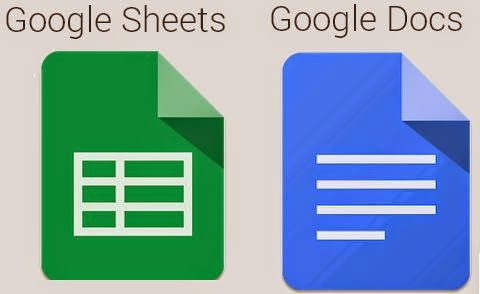Below are some cool shortcuts built right into Google search.
Time in any city -
Want to know the current time in any city around the world? In your search box type the following 'time Seattle'. Press Enter and the very first result will be the current time in that city.
Convert measurements -
Using a new recipe and don't know how many cups of shredded cheese is 12 ounces? In the Google search box type the following '12 ounces into cups'. Hit Enter and you fill learn that 12 ounces is 1.5 cups.
Money conversion -
What is the current conversion between US dollars and Mexican pesos? In the search box, type '8 USD to Mexican peso'. You will learn that 8 US dollars converts to 103.10 Mexican pesos.
Driving time -
To get instant drive times between two locations, in the search box types the two address like I have below. This is the drive time between the Banta building and Maplewood Middle School in Menasha. Search '328 6th Street Menasha to 1600 Midway Rd Menasha'. I learn that it will take me 8 minutes to drive from one building to the other. Google also gives turn by turn driving directions.
Showing posts with label google. Show all posts
Showing posts with label google. Show all posts
Wednesday, June 4, 2014
Wednesday, May 21, 2014
Shorten that Long Web Address
Have you seen some of the web address for the pages you use with your students? They are long and have a variety of letters and numbers in them that can easily be typed in wrong.
I suggest using Google Shortener to create shortened web address you can share with your students. Watch the short video below to see how easy it is to use Google Shortener.
Extra bonus! You can see how many times your shortened links have been clicked on or accessed after you share them.
Another Extra Bonus!! Click on 'Details' next to a shortened web address in the list of all your shortened web addresses and you can get a graph of the number of times the site was accessed and you get a QR code that will also go to the site that was your destination. Great way to create a link off of posters! Students can scan the QR code to get to the site.
I suggest using Google Shortener to create shortened web address you can share with your students. Watch the short video below to see how easy it is to use Google Shortener.
Extra bonus! You can see how many times your shortened links have been clicked on or accessed after you share them.
Another Extra Bonus!! Click on 'Details' next to a shortened web address in the list of all your shortened web addresses and you can get a graph of the number of times the site was accessed and you get a QR code that will also go to the site that was your destination. Great way to create a link off of posters! Students can scan the QR code to get to the site.
Wednesday, May 7, 2014
Google Drive Dividing into Separate Apps
You used to be able to access your whole Google Drive from one app, but had to sort through your documents, spreadsheets and slides on that app. Now you can download separate apps for your documents and spreadsheets (slides coming soon).
Google Docs and Google Sheets can be found in both the App Store (Docs, Sheets) and in Google Play (Docs, Sheets).
Is this your first time getting the Google apps on your device? Here is a short summary of what each app can do. https://support.google.com/drive/answer/49008?hl=en
Google Docs and Google Sheets can be found in both the App Store (Docs, Sheets) and in Google Play (Docs, Sheets).
Is this your first time getting the Google apps on your device? Here is a short summary of what each app can do. https://support.google.com/drive/answer/49008?hl=en
Wednesday, April 23, 2014
New to Google Docs - Add-Ons
Have you found that Google Docs doesn't always have all of the functionality of Microsoft Word? Well with it's recent addition of Google Add-Ons, Google Docs is starting to even the score with Microsoft Word.
Wednesday, December 11, 2013
Easy Research in Google Drive
Within Google Drive you can conduct your research and locate image for your projects without needing multiple tabs open on your computer.
When you are in a Google Document, click on Tools in the top toolbar. Then click on Research. Box will open on the right side of the screen. You can research many ways. The 'Everything' category is a general Google search. You can also search Images, Google Scholar, Quotations, use the Dictionary or Tables lets you pull up data in table format.
When you are in a Google Document, click on Tools in the top toolbar. Then click on Research. Box will open on the right side of the screen. You can research many ways. The 'Everything' category is a general Google search. You can also search Images, Google Scholar, Quotations, use the Dictionary or Tables lets you pull up data in table format.
After you conduct a search in this Research box, you have a few options. Cursor over the result you are interested in and some buttons appear. You can Preview the webpage. That means it opens in a box on your screen. You can insert a Link right into your Google Document (where every your cursor was at). The greatest option here is to Cite your work. Pressing the Cite button will put a citation in MLA format at the bottom of your page as a footer. You can also choose to have the citation in APA or Chicago format.
Along with searching for websites, you can also search for images. Drop down the menu above the search results and you can choose to filter images that are "Free to use, share or modify, even commercially."
Wednesday, November 27, 2013
Doctopus - a tool for managing student assignments in Google Docs
Last week I ran across a great tool created by Kevin Brookhouser. The tool is called Doctopus, and it helps to organize and manage student assignments in Google Docs. There is some work that needs to be done on the front end, such as creating a class roster, but once that is done it makes assigning and receiving assignments from students a snap! Kevin does such a great job explaining how to use this tool that I am going to post his videos rather than try to explain it myself. There are two different videos, one is the set up and one is actually running the Doctopus script.
Wednesday, January 9, 2013
Google Search Tips
For those of you who attending the TLC tech conference in October, you will remember in Alan November's keynote speech he discussed ways to use google to get better search results. So for those of you who were unable to attend the conference, or just want to get better results from Google I am offering these tips and tricks about Google Searching.
Wednesday, December 5, 2012
New Research Tool Inside Google Docs
Sarah and I are very excited about the new tool that Google has recently introduced! It's a research tool inside of Google Docs. It allows you to add pictures, quotes, and citations into Google Docs without leaving the page. Once inside of a Google Doc click on Tools and then Research. This will bring up a research pane on the right side of your screen. In settings you can change what format your citations will be in (MLA, APA, or Chicago). You can also filter what kind of images it search for you, all images or images that are free to use without copyright violations. I think it's a great new tool for our students. Check it out in the video below!
Wednesday, October 24, 2012
Looking for your Google documents? They are still located within your gmail. They can be found under Drive. Drive is found on the top toolbar in the same place you would find documents. Drive has a cleaner look to shared documents. Out with the collections and in with folders. I hope the video below can help you maneuver through Google Drive a little easier.
Thursday, May 31, 2012
Vacation Setting in Your Email
If you are going to be gone from work for a conference, maternity leave, or some other reason you may want to set up your vacation settings. This will not stop emails from coming to your inbox, but it will let the sender of the email know that you are currently not available. This lets people emailing you understand why you are not answering emails, and if need be they can contact someone else if there is an emergency. You can set it to only send your away message to people at MJSD and/or people in your contacts so you are not letting the whole world know you are gone.
To set this up:
4. Scroll down until you find Vacation Responder
To set this up:
- Log into your email.
- Click on the gear located on the upper right hand side.
- Click on Mail Settings
5. Then click next to Vacation Responder On
6. Choose the dates you will be gone
7. In the message section write a generic message, you don't have to be detailed about why you are gone. Also remember to include an alternate contact if they need to get a hold of someone ASAP.
8. Under the message box you can choose if you want to send your vacation responder to only those in your contacts, only those at MJSD, and if you do not choose either of those it will go to anyone who emails you (including spammers).
9. Then remember to scroll down and save changes.
10. Then your vacation responder is all set-up!
It might not be a good idea to turn this on over the summer, unless you have contacts outside of the school district who contact you often. Otherwise as school secretaries and other staff members try to email you over the summer they will be receiving lots of away messages from people.
Wednesday, April 11, 2012
Google Scholar
Did you know that all Wisconsin residents with a library card has FREE access to BadgerLink. This service offers articles,journals, books, video, and podcast. What makes this service so valuable is the fact that all information is from reputable sources that are solid and good.
http://www.badgerlink.net/
We also have another resource that has reputable sources in the forms of articles, journals, and books, and that if you do not have a library card you can access. This source is Google Scholar.
http://scholar.google.com/schhp?hl=en
http://www.badgerlink.net/
We also have another resource that has reputable sources in the forms of articles, journals, and books, and that if you do not have a library card you can access. This source is Google Scholar.
http://scholar.google.com/schhp?hl=en
Labels:
21st century,
free,
google,
google scholar.,
research,
search
Wednesday, March 21, 2012
Creating Google Forms
Google Forms is a great educational tool! It's an easy way to create surveys, quizzes, and forms to collect information. To get started you have to have a free google account (which all Menasha employees do), and then the forms are created under Google Docs. Once you have created a form, the responses collected are put into a spreadsheet format. These responses can also be viewed as piecharts and graphs. The video will show you just how easy it is to create a Google Form.
Subscribe to:
Posts (Atom)