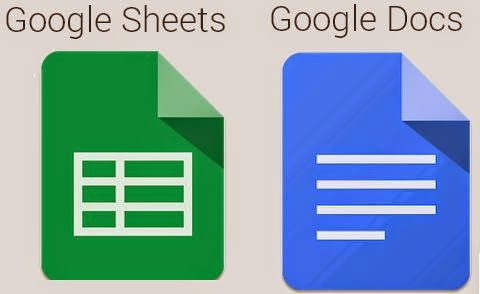You used to be able to access your whole Google Drive from one app, but had to sort through your documents, spreadsheets and slides on that app. Now you can download separate apps for your documents and spreadsheets (slides coming soon).
Google Docs and Google Sheets can be found in both the App Store (Docs, Sheets) and in Google Play (Docs, Sheets).
Is this your first time getting the Google apps on your device? Here is a short summary of what each app can do. https://support.google.com/drive/answer/49008?hl=en
Showing posts with label apps. Show all posts
Showing posts with label apps. Show all posts
Wednesday, May 7, 2014
Wednesday, December 4, 2013
Logging into Google Chrome
When you use the Chrome web brower, another great thing you can do is log into Google Chrome to get access to your books marks and great Google Apps. Follow the easy steps below to log into Google Chrome. Your students have access to these too!
1. Open a browser window in Chrome by clicking on the Chrome icon.
2. Click on the button with 3 lines in the top right corner.
1. Open a browser window in Chrome by clicking on the Chrome icon.
2. Click on the button with 3 lines in the top right corner.
3. From the menu that appears, click on Sign Into Chrome.
4. Log in using your school email username and password.
5. If a box appears on the screen with Advanced Sync Option, choose Sync Everything and click the OK button.
6. Now next to the 3 lines in the top right corner is an icon you can click on to access apps. Also you now have access to your bookmark.
Here are the apps you have access to. Click on AppJump to see even more (image of them is below).
Wednesday, April 3, 2013
Search Engine for Apps
Looking for an app? Want to specifically find one for your mobile device or tablet? Here is a easy to use free search engine to help you.
Quixey is a website you can use to search. Drag your cursor over top of the word Mobile and you can click on one category to search in. You can search for apps appropriate for Android device, Blackberry, iPad, iPhone or Windows Phone. Then type your search in the search box and press Enter or click the small magnifying glass.
Your search results come up in a list with a few lines of a description, the number of stars they are reviewed with and the price for the app. Click on the name of app to get screen shots and a longer description.
You will see the price button on this screen.

Drag your cursor over the button and it will now say Download. Click to download the app.

Enjoy your app searching!
Subscribe to:
Posts (Atom)