Wednesday, December 21, 2011
Flip the Moodle Way
Any questions on Moodle Course Server you can go to Atomiclearning or speak to Isaac or myself for pointers.
Wednesday, December 14, 2011
Atomic Learning
Atomic learning provides video tutorials for a variety of software and web2.0 tools. One of the major hurdles facing educators who want to use a new tool is learning how to use it and Atomic Learning provides a great service to help you do so. The tutorials are easy to find, cover many different tools and are available anywhere you have internet access. The Menasha Joint School District subscribes to and you will be given automatic access to the program at www.atomiclearning.com if you would like access to the tutorials from home you can find the district password on the training resource page right above the link.
Positives
-Tutorials on Google Apps, Moodle, Contribute and Microsoft Office
-Easy access in district or at home
Negitives
-District needs to purchase service
-No tutorials on Edmodo
Wednesday, December 7, 2011
Capturing Student Voice
The ability to record voice can be useful for many multimedia projects as well as in foreign language classrooms. There is no limit to the length of the recording. If you close the window before copying the code or URL for your recording, it is lost and you will have to re-record. If sounds quality is bad, adjust the volume on your computer.
Tuesday, November 29, 2011
Using Overdrive and How to Download to Kindles
- Easy to download to Kindle or any device with Kindle App
- Easy to download and read K-3 Disney books online (if you have the subscription, which Menasha does)
- Instant access to books.
- Access to school library 24 hours a day/7 days a week
- Students can read books on their own devices.
- If you have the Adobe Digital Editions software loaded on your school computer (we do not) it works great with a Smartboard for class reading.
- Link right from Overdrive to free public domain books.
- Links for visually impaired students.
- Must download Overdrive Media Console software in order to download books to devices other then Kindle or Early Grade Disney Books.
- Overdrive Media Console not loaded on our school computers (yet)
- Must have Adobe Digital Editions software in order to read PDF books on computer (which is not loaded on school computers (yet)).
Tuesday, November 22, 2011
Photo Peach
This can be introduced to the students as a tool they may use to create a project. Photo Peach allows you to add your own music, your own pictures (any jpeg), and upload from Youtube. Not only can you create a slide show with photos and music, you can also organize your slide show further by adding comments, and setting the speed. Photo Peach also has a quite large catalog of music to choose from. Watch the quick 1 - 2 - 3 step video and make your own Photo Peach Presentation!
photopeach.com
Thursday, November 10, 2011
Charts.hohli
Wednesday, November 9, 2011
PDF Forms - Go the Paperless Route
*For those using only Google Docs - Once you have created this form, you can upload it back into Google Docs, but do not convert it over to the Google Document format. If you do that, you lose the feature of filling in the form. Sharing the form in it's original PDF format allows the user to get the PDF form from you and then they download it to be able to fill in the fields. You could also just attach the PDF form to an email and send it out.
Google Docs works great for collaborating, but if you want just one student's answer and work at a time, this allows you to go a paperless route.
Tuesday, November 1, 2011
Google Voice
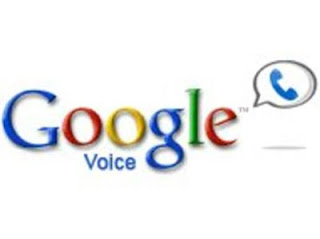
Several times a year I have the opportunity to deliver a technology grad class. One of the assignments the teachers are asked to do, is to become an expert of a web tool. They were also asked to introduce it to the class. Well last year Lynn Sessler introduced Google Voice. I was very intrigued with the concept of using Google Voice as an assessment tool. As explained by Lynn, “I needed to find a way for students to use their second language of Japanese.” Lynn would have her student call her Google Voice number and leave messages using their second language. Quick, easy, readily available when you are ready and the messages easily saves in a file. I can see this tool being used in all subjects. Follow the video below and set up your own Google Voice today.
Wednesday, October 26, 2011
Aviary
The tools that Aviary provides allow students to create a variety of projects that lend themselves to all content areas. When I explore the suite I can remember times when students have asked me if they could create “photoshoped” images, tee shirt designs, their own website graphics, magazine covers, or radio ads and have been limited by the software available to them. Having a website like this to direct them to will allow students to channel their creativity however they see fit. I can certainly see teachers learning to use specific parts of Aviary and asking an entire class to complete a project using it but if you do not have the time or skill to do so it would be equally valuable to direct an eager student to http://www.aviary.com/tutorials where they can learn how the website works via video tutorials. Either way the Aviary Suite allows students to tackle almost any design project that they can dream up from any device with an internet connection.
Positives
Negatives
Saturday, October 22, 2011
Brainpop, Brainpop Jr, and Brainpop Espanol
If in the Menasha School District, you can obtain the login information for Brainpop here.
Wednesday, October 12, 2011
Zamzar
I like free web programs and here is one that I use often. This is an online file converter. Sometimes you save files in one format but later need to use them in a different format. This program can convert images, documents, music, videos, e-books and other obscure file types. Click HERE to go to Zamzar.
To use Zamzar, you need to have a file that you'd like to convert and an active email address. It's that simple.
Watch the short video below for the steps to submit a file to be converted. When a file is done being converted you will get an email with a link that will allow you to go and download your newly converted file. This is a helpful tool to keep tucked away for any conversion situation.
Wednesday, October 5, 2011
Big Universe
Big Universe from Jennifer Peterson on Vimeo.
You can also view Big Universe's video about their site.
If you belong to the Menasha School District, directions for how to login to Big Universe can be found here (you will need to be logged into your school google account to access this site).
If your Big Universe login does not work, contact Jen Peterson.
